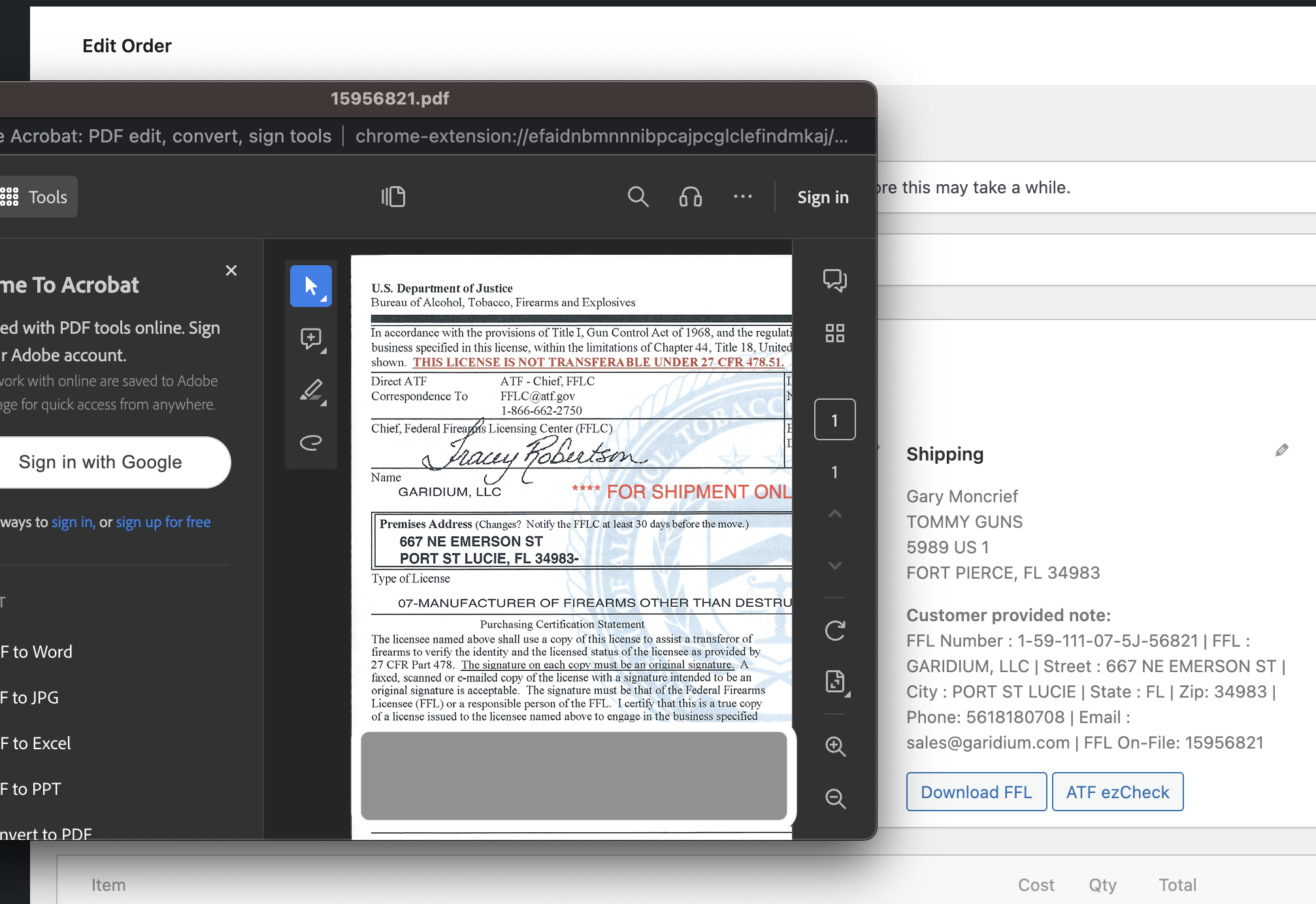Streamline the checkout process for firearms in WooCommerce. Cloud-based FFL database that is searchable, along with tools to help the fulfillment process.
Built by a FFL for FFL’s – Purchase Subscription
The g-FFL Checkout plugin and associated g-FFL API streamlines the checkout process for items requiring a FFL. It provides customers an intuitive search tool, that includes a map, a zip code search, and a FFL name search option. We used the most advanced geocoding software available to provide accurate FFL locations in relation to the customer. The mapping technology we use does not need a Google Maps key, which helps you avoid unexpected API charges. FFL’s are ordered in the search results based on whether or not we have a signed copy of the FFL on-file. In addition to helping customers through the FFL selection and checkout process, we also built tools for the dealer to optimize their fulfillment process. In the order details page you will see a FFL Download or Upload feature depending on if we have a signed copy of the FFL on-file and available for download. We also provided a quick and easy ezCheck link, automatically filled out based on the FFL the customer selected. As a FFL myself, I built this plugin to support my business and I hope it can support yours.
This plugin is supported by a data service that scans the ATF FFL database on a weekly basis, and will update FFL information (including FFL documents) in real-time as the information is received. Once you install the plugin, visit: https://garidium.com/product/ffl-checkout/ to purchase a data services key. We will then reach out to you via email and provide you the required key.
Why is this plug better than the other alternatives?
- It was built by a FFL, actively used by that FFL. I know what the industry needs, especially those first starting out with smaller budgets.
- The data services are built on state-of-the-art cloud-based technologies hosted on Amazon Web Services. This basically means that downtime will be minimal, and performance will be consistent.
- The plugin doesn’t require a Google Maps API key, which can add additional cost and complexity to the installation process of other plugins.
- We maintain a database of signed FFL copies for dealers that perform transfers. While its still your responsibility to ensure that the firearms your mailing go to a willing and able transfer FFL, having these FFL’s on file and available for download is a big time saver in the fulfillment process.
- The Order Details page provides you the ability to Upload FFL’s and also quickly check the ATF ezCheck site for the FFL the customer selected during checkout
- Did I mention that it’s much cheaper than the competition, yet it has more features?
Installation Instructions:
- Download g-FFL Checkout WooCommerce Plugin
- Log in to the administrator panel
- Go to the Plugins area
- If you have a competitor plugin installed, now is the time to deactivate it and remove it (you can alway reinstall it later if you like spending too much money)
- Back to installing our plugin… Go to Plugins Add > New > Upload.
- Locate g-ffl-checkout.zip file you downloaded
- Click “Install Now” button.
- Upon successful installation of the plugin, select “Activate Plugin” button if it’s not already activated.
- After the plugin is activated, “g-FFL Checkout” will appear on the left menu, Click on it.
- Fill in the following information:
- g-FFL API Key, which we will email you once we process your order.
- Set Checkout Message (change email in the message)
- Select the area of the checkout page you’d like the plugin position. We recommend “Before Billing”.
- Select “Save Changes” and your done
- If the installation does not succeed, please reach out to sales@garidium.com for assistance. Including screenshots and links to your website always help. We will respond as soon as we can.
Screenshots
Here is what the plugin looks like on the checkout page. You will have the option to place the component in different locations. After the user enters in a zip code, a distance to search in miles, and an optional Name search, a list and map appear. The list will show FFL’s in the zip code provided, along with any nearby zip codes within the distance selected. There is an indicator in the list as to whether or not we have the signed copy of the FFL on file. If it’s green, we do… otherwise it’s red. The customer will then select a FFL from either the list or the map, and the shipping details will be auto-populated. The shipping address fields non-editable, except by selecting a FFL via the plugin component
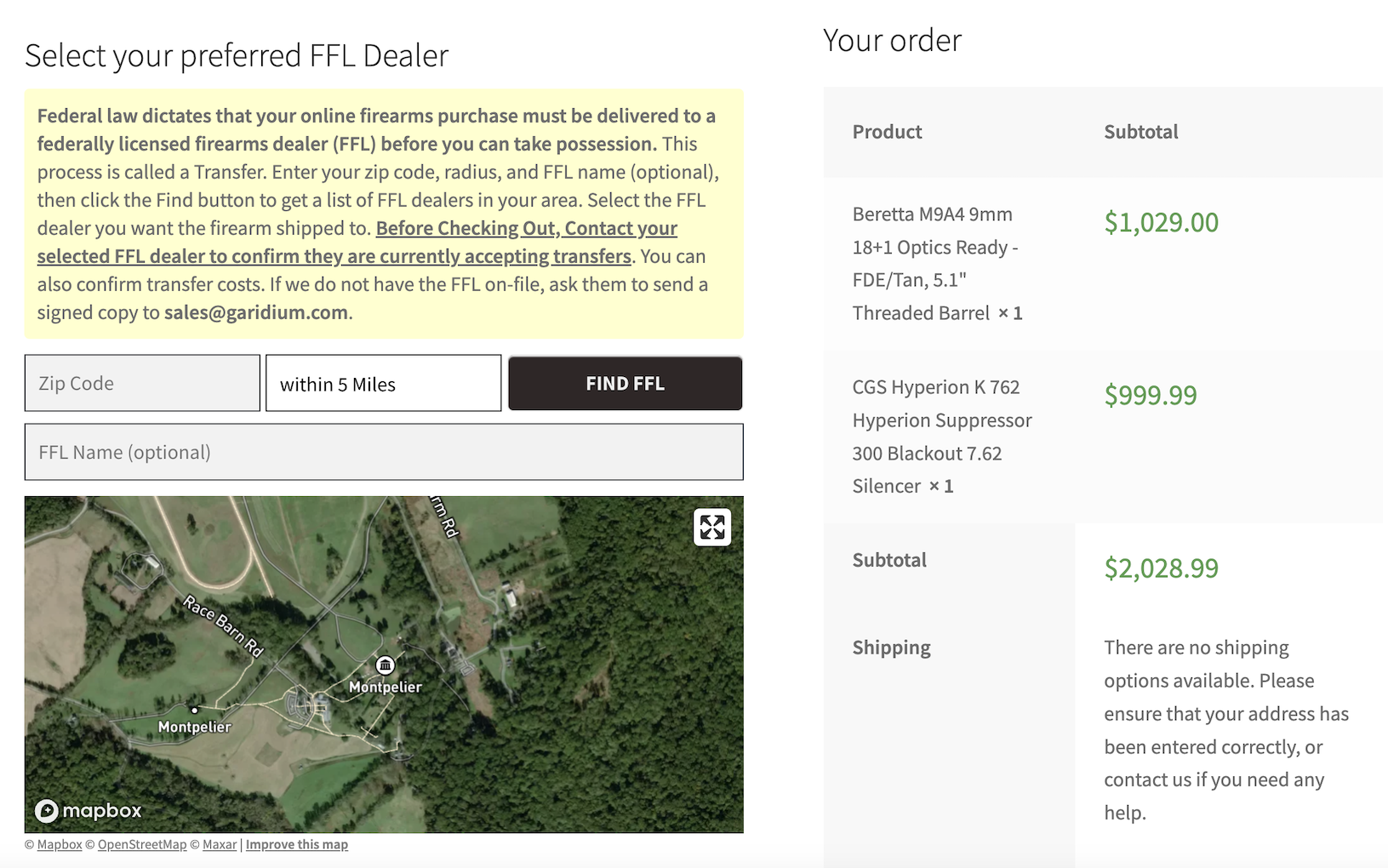
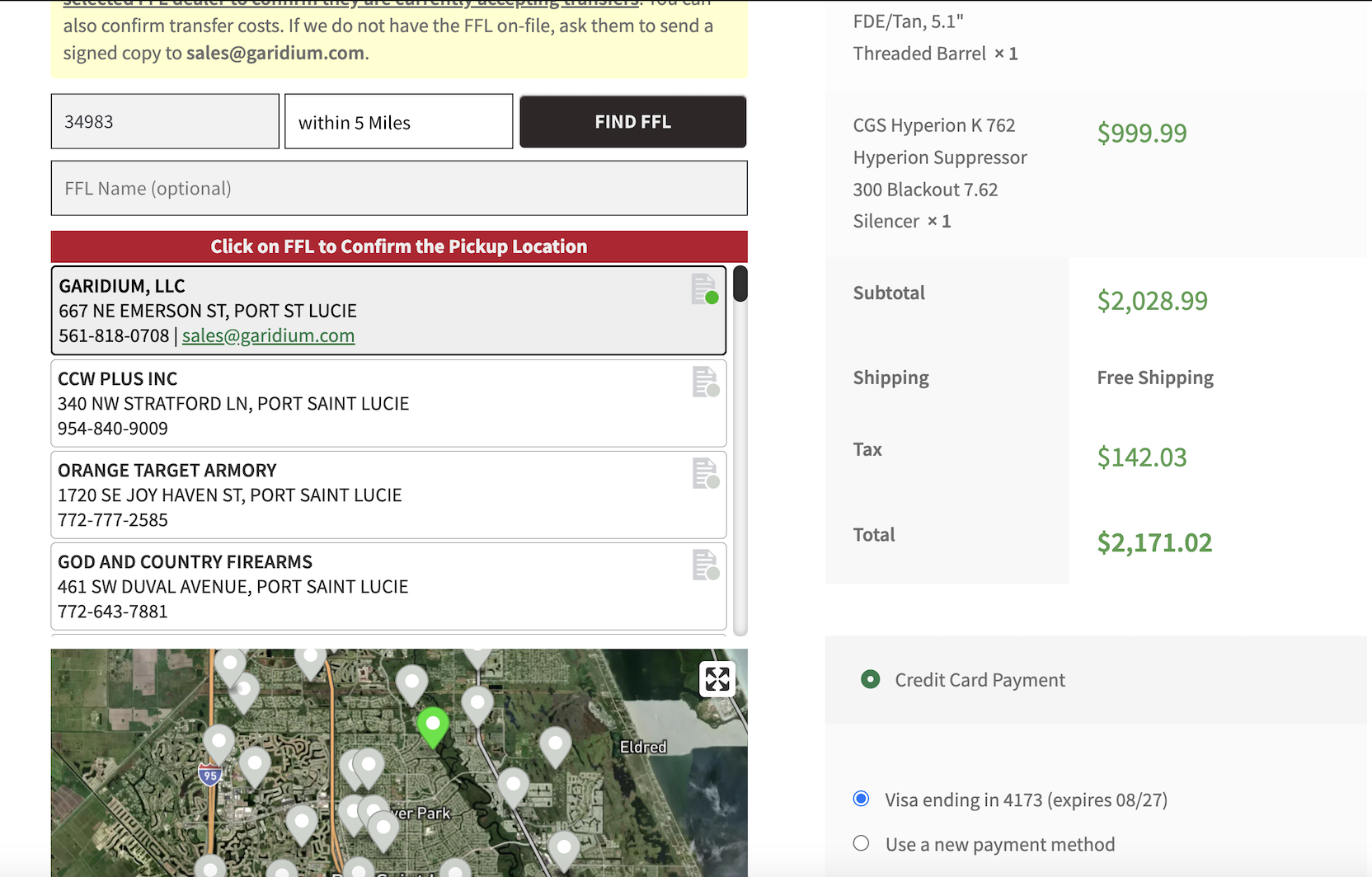
Using the top-right control in the map, you can go into a full screen map mode. You can hit the escape key or click on the same icon to revert back.
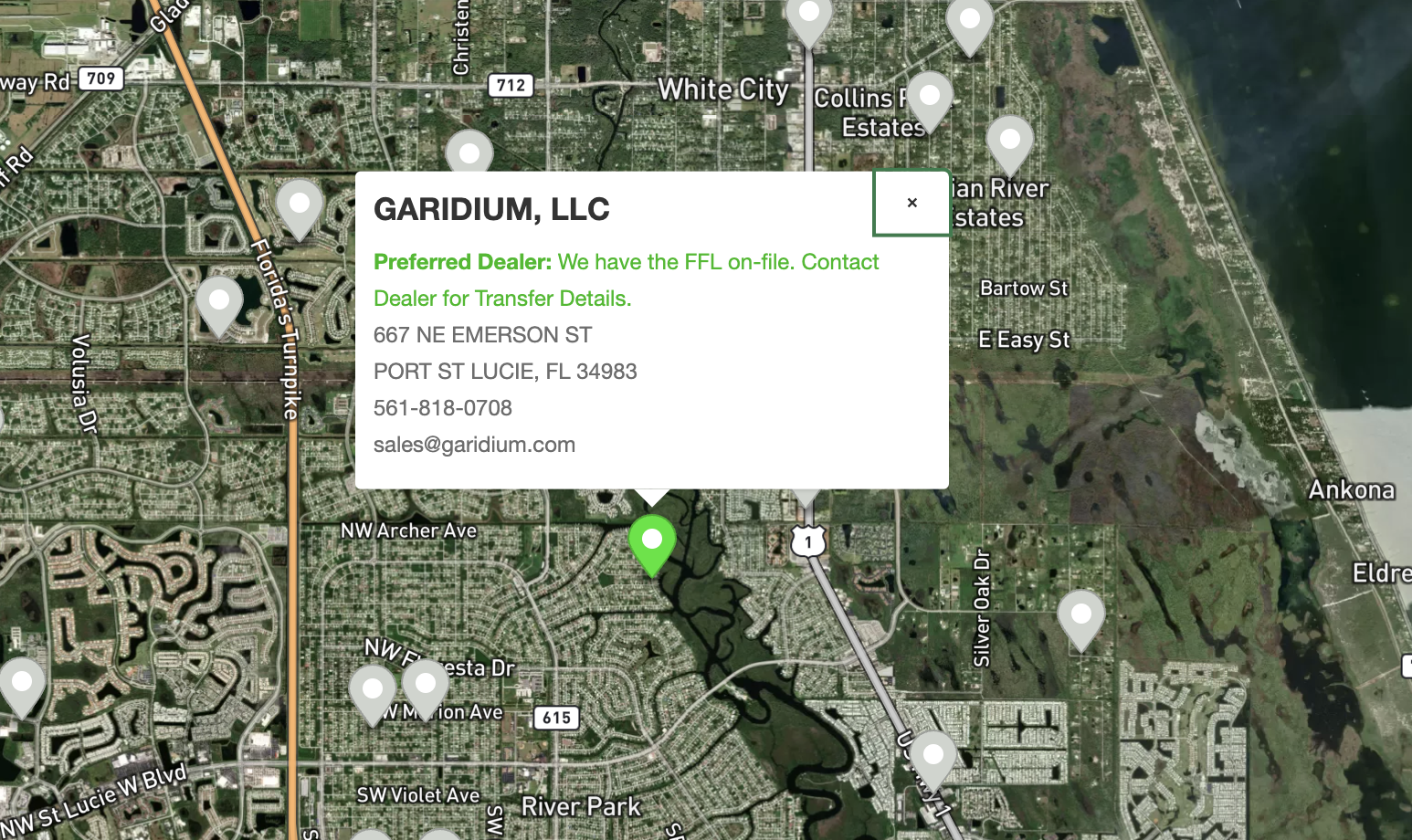
Once a customer has placed an order, in the order details view we add two buttons, one for downloading the FFL if it;s on file, and the 2nd to Launch the ATF’s ezCheck site to validate the FFL selected. You can also see the FFL Information tab which shows the selected FFL. This component can be moved to different locations on the order view.
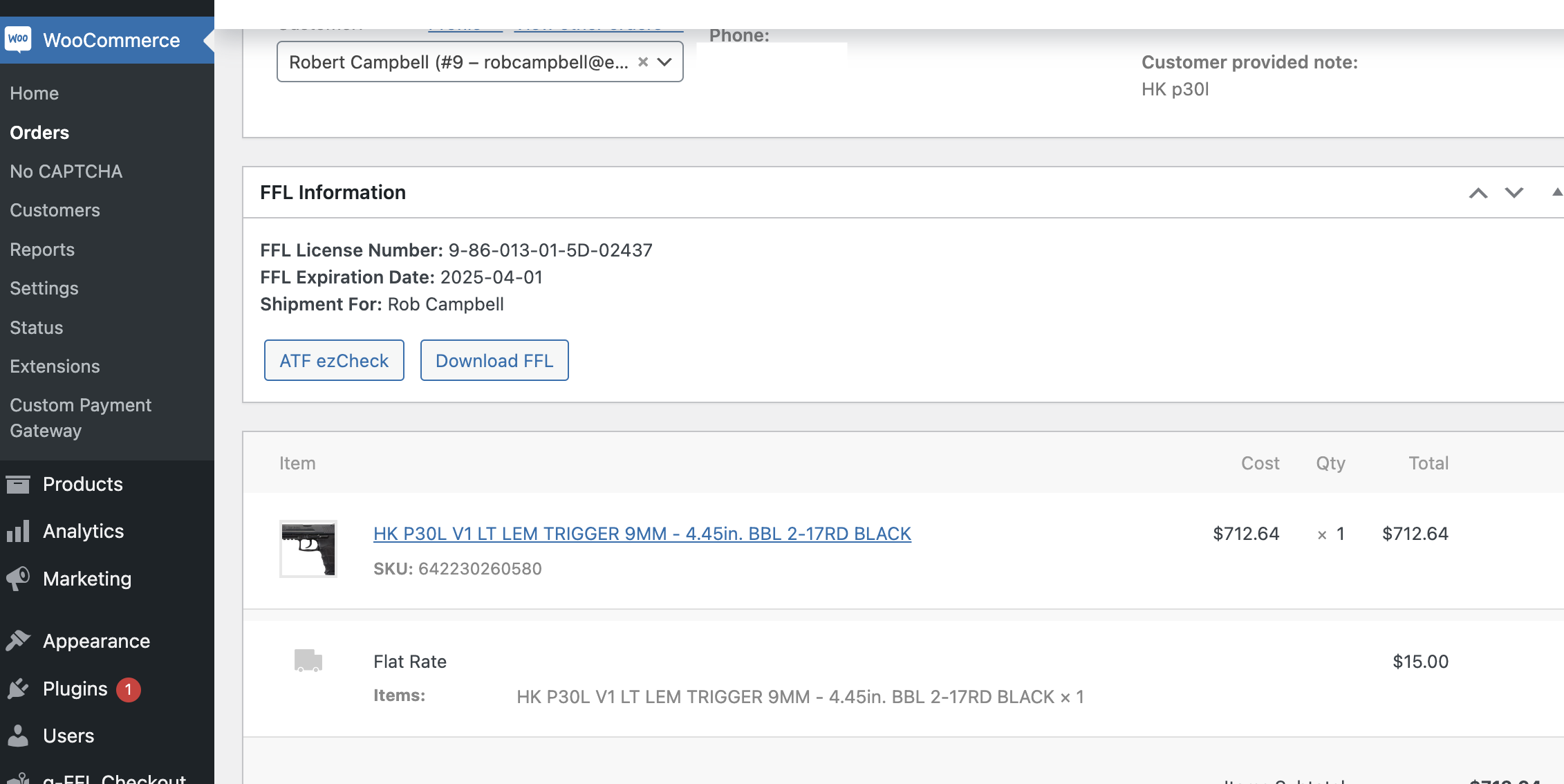
If the customer selected a FFL where there is no signed FFL on-file, we allow you to upload that copy once you receive it. This will help streamline the process for the next time someone asks to ship to this FFL.
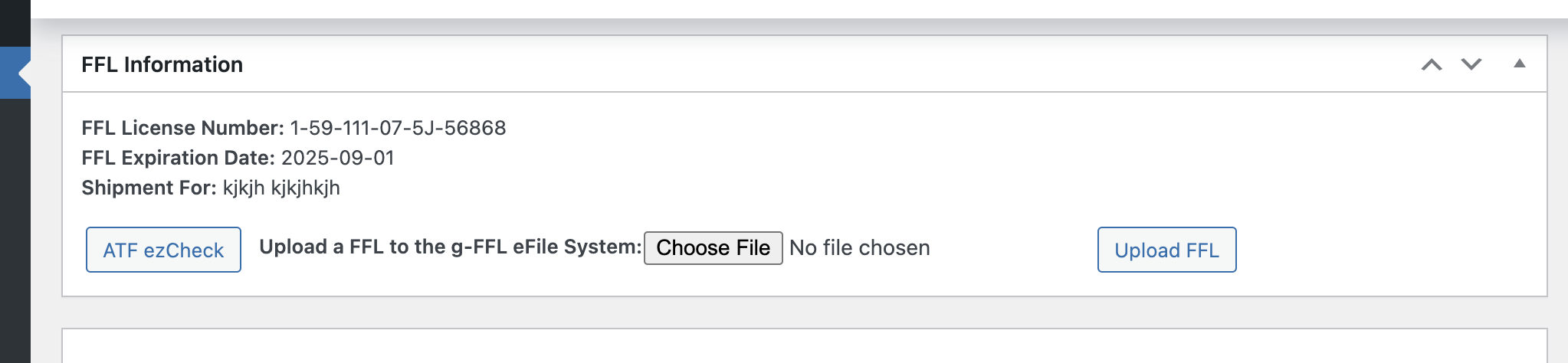
The FFL ezCheck Button is a quick way to load ezCheck for the FFL selected by the customer, one-click.
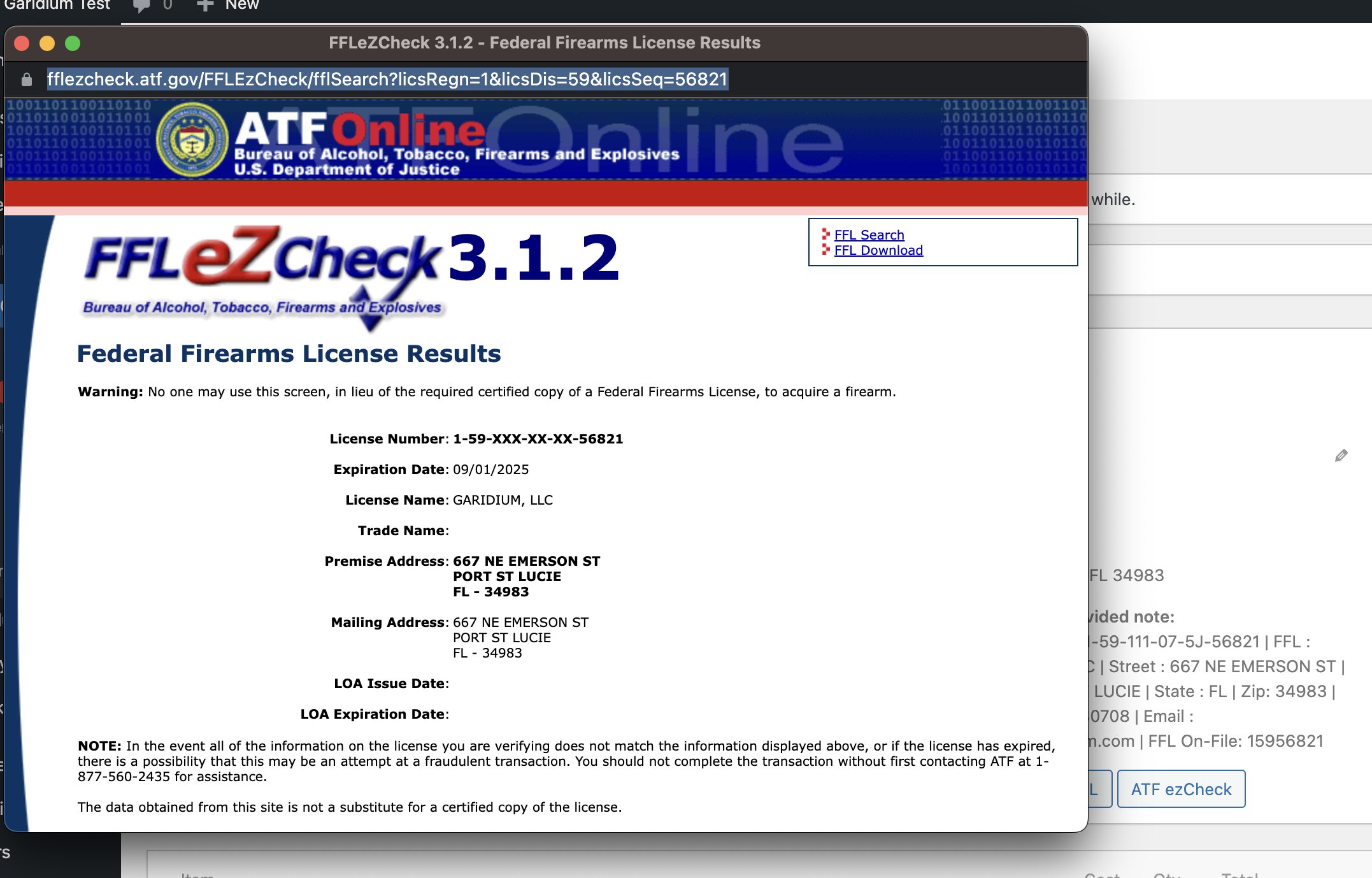
The Download FFL will securely retrieve the FFL copy on-file. These links are not shareable and work for you as a subscriber to the g-FFL API