FFL Cockpit has an option to feed Gunbroker with listings sourced from Distributor feeds. Currently we don’t support feeding Gunbroker with Local Inventory though. This is a test site where you can iterate on the settings in Cockpit to ensure your listings are looking good prior to pushing them out to production.
Steps to setup Gunbroker :
- If you don’t have a gunbroker section in your cockpit configuration under targets –> gunbroker, send us an email at support@garidium.com and we’ll get it added for you.
- Make sure you have an active sellers account on Gunbroker
- Create a “Standard Text” entry, or use one you may already have here: https://www.gunbroker.com/a/my-gunbroker/my-account/standard-text
- Make note of the ID for the Standard Text Entry (1117 in the screenshot below)
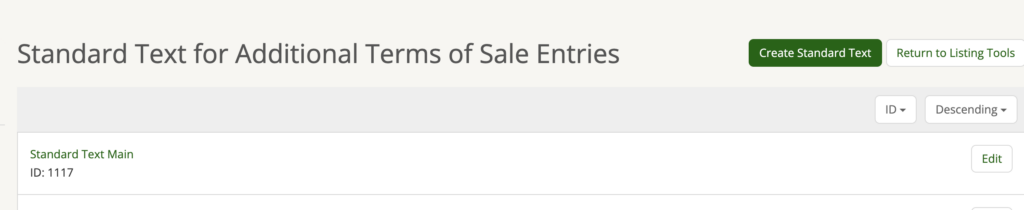
5. Make sure you have item notifications turned off so you don’t get spammed once FFL Cockpit starts listing and ending thousands of listings on gunbroker. You want to disable “Send item listed emails?” and “Send item closed emails?”. You can turn those off here: https://www.gunbroker.com/account/changeemailprefs
5. Open up the FFL Cockpit Configuration Panel and navigate to “Targets –> gunbroker”
6. Update your username, password, from_postal_code, and standard_text_id fields
Important: Make sure your username and password are correct, they should be the same credentials you use to login to the site.
7. Make sure the environment drop down is set to production.
8. If everything looks good, make sure the active setting is set to true.
9. Hit the Save button, the products you’ve configured based on your product restrictions should start feeding Gunbroker on the next Cockpit update (every 20 minutes)
10. Send us an email when you think you have it all configured and active, and we’ll monitor the initial loads to make sure all looks good.

