Once in a while, you may find the need to reprocess a Gunbroker Order. This could be needed if an error ocurred on the automation, or you do not have automated_fulfillment set to true, requiring manual fulfillment. To support processing (or reprocessing of an order) a new section is now available at the bottom of the Fulfillment tab in FFL Cockpit. This section will include a drop down of your Gunbroker orders from the last two weeks.
If for any reason you need to reprocess a Gunbroker Order:
- Validate you need to reprocess the order by making sure no existing distributor order exists, either in the fulfillment table, or with your distributors.
- Select an Order from the Drop down
- Click on “Fulfill”
- Check your emails for Order Creation Status
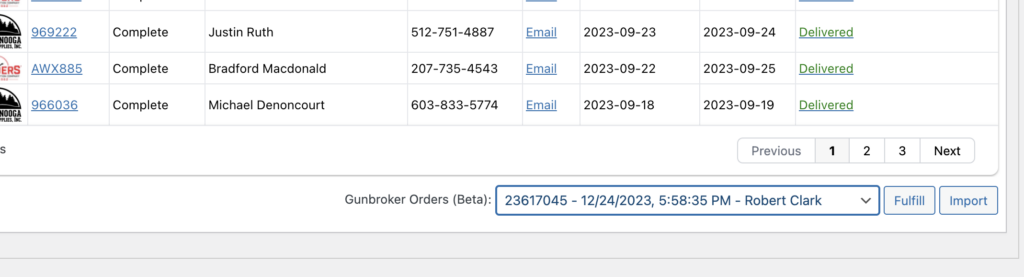
We’ve also added a “Import” button. When clicked, this will create a WooCommerce Order from the Gunbroker Order information. This is a beta feature, and something folks requested in order to have better accounting of their Gunbroker orders (Having all orders in one spot). When we import orders, we include the selected FFL and the customers email in the Order Notes section. This is to prevent WooCommerce from sending notifications to the customer when an order is imported. I don’t think I’ll ever use this feature, but I thought it might help a couple of folks that might need it. You could also use this feature to Ship-to-Store ordering. For example, if a customer orders something that can’t be drop-shipped on Gunbroker, Import the Order and use the Cockpit Create a Ship-to-Store feature to create the Distributor Order. The possibilities are endless….

